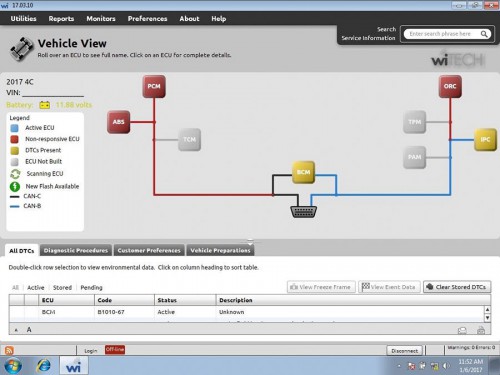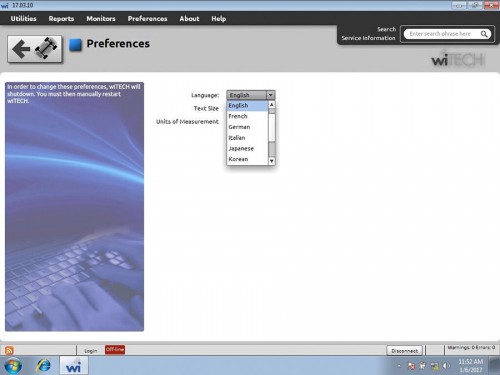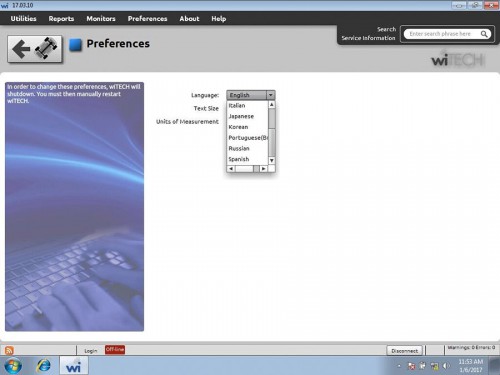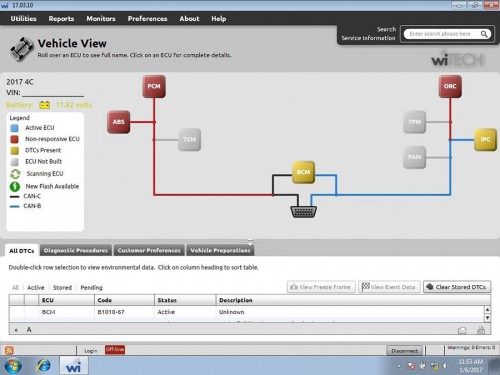Best wiTech MicroPod 2 V17.04.27 Diagnostic & Programming 2 in 1 for Chrysler support Multi-language
Go And Check Now! Here>>>>
Note:
1. No need to wait until Black Friday, get the lowest prices now
2. Free shipping from the US/UK/EU, fast, and no tax.Enjoy!
For tech support Pls Contact Erin:
WhatsApp: +86 18054815707
Email: Sales@EOBD2shop.com
Related Download Files
Product Description
- Chrysler Diagnosis & Programming 2 in 1.
- Operating System: Windows XP, Win 7, win 10. PC-Based: Requires PC connection
-
Supports all the latest technologies and vehicle platforms including the latest Chrysler and Fiat Vehicles.
- Multi-Languages available: English, French, Spanish, German, Italian, Russian, Japanese, Korean and Chinese
- Chrysler wiTech Micropod II (SP271-C1) does not come with Fiat software.
To use Micropod 2 with Fiat, Lancia or Alfa romeo, you need to get this software HDD or Package Offer WiTech MicroPod 2 Fiat Chrysler 2 in 1

Chrysler witech micropod 2 function:
- A separate Tech Authority Subscription is required to access to Module Re-Flash Programming, TSBs, wiring diagrams, and repair information.
- It can be used as diagnostic and programming tool by the dealerships. It replaces your StarMobile, StarScan, and wi-TECH POD,
and enables your technicians to increase their productivity and provide world-class diagnostic services to your customers. - MicroPOD II model year coverage:Although small in stature, this dongle-style device offers 100% CAN - equipped coverage to 2016 for Chrysler, Dodge, Jeep, and Fiat vehicle platforms.
- Software Version: V17.04.27 Free Download wiTech MicroPod II V17.04.27Software (For Item #SP271-C ONLY)
- Tips: Network connection needed. First connect MicroPodII to vehicle, if the red indicator turns on, then connect to laptop and run software.
- Tested by lots of clients that a online subscription to TechAuthority can work with this MicroPod 2. DRBIII Emulator is also well tested by many customers
- DRB III emulator has NOT been tested with this Micropod II hardware. The package does not include the DRB3 emulator. You are at your risk. If you need to use DRB3, You may choose wiTech VCI Pod (SP179) instead.




WiTech MicroPod 2 for ChryslerFAQ
Q: Will witech diagnose Chrysler till 2018?
A: Yes.
Q: Can I install witech v17 on Windows XP laptop?
A: No. Recommend install witech on Windows 7.
Q: Possible to connect WiFi with micropod ii?
A: Sorry, Miropod II does not support WiFi connection.
Q: Does witech dianose Fiat Alfa as well?
A: You can try to diagnose Fiat and Alfa if you have online account. If don't, it does not.
Q: Will witech do dodge challenger 2016 diagnosis?
A: Yes, it will.
Q: Does witech support Jeep Rengade?
A: Yes.
1pc x USB cable
1pc x CD ( for Chrysler only ! )

Shipment Option and Delivery Time In EOBD2shop
1. Shipment from Shenzhen/ Hongkong warehouse
1)DHL Shipping and Other Express Service:
- Take About 5-7 working days
- DHL will be the default delivery method
- To help you clearance we will help declare a lower price on the invoice to help clearance.
- If address is remote area, you need pay remote freight 45 USD or we will ship by Normal Post or Yanwen/EMS/Aramex Express.
- For some eu countries, there might be customs duty problem, if you have any special rquest on this, you can email to inform us your suggestions.
- Take About 7-10 working days, No Tax Problem
- Usually No Tax for European Countries or Remote Area. The tax was pre-paid, when package reached, there's no tax no extra fee for customers.
- Due to high custom tax in European Countries, Like Canada, Germany, Greece, Romania, Sweden, France,etc, we will use Yanwen express as first option, if you will need faster DHL shipment, please contact us, thank you.
- Take About 10-16 working days, Sometimes will be 20 days.
- Registered Airmail Includes Netherlands Post, USPS Post, Singapore Post, Hongkong Post, etc
- Order amount less than 150USD, and package weight less than 2KG will be sent by Registered airmail.
- But if you feel it is really slow, and want us to send by DHL, you can choose "Premium Delivery" and pay for the extra shipping for express service. finally we will send it by DHL.
- Item title marked "Ship from US"
- Take About 3-5 working days, Free TAX, faster shipping with cheaper price.
- Note: If US/UK Stock sold out, your order will be shipped from China via DHL or YANWEN (No Tax) by default.
- We have stocked up hot sale items in US, UK, Amazon US, and EU Warehouse, which is more convenient for you.
- EU Warehouse was located in Germany/Czech and it only can ship to EU country:
Germany, France, Spain, Netherlands, Finland, Sweden, Austria, Belgium, Bulgaria, Croatia,
Czech Republic, Denmark, Estonia, Greece, Hungary, Ireland, Latvia, Lithuania,Luxembourg,
Malta, Poland, Portugal, Republic of Cyprus, Romania, Slovakia, Slovenia,5-7 DaysRoyal Mail/ DHL
We can offer you lifetime customer service and tech support. If you have any problems, please Provide error image or video to show the problem, and kindly describe it in detail, technician will try their best to help you solve the problem. If there are no solution, you can return it for refund or get a new one for replacement.
For any question, please contact us at:
- Whatsapp: +8618054815707
- Email: sales@EOBD2shop.com
- Hot line: +8618054815707
- Skype: careucar
- Accepting bulk purchases, We can Offer you wholesale price.
- EOBD2shop is a OBDII tool online supplier providing best-quality ECU chip uning tools, car diagnostic tools, OBDII Code scanners, car key programmers, heavy duty scanners, locksmith tools etc.
- Besides, we are the agent for many original brand such as Autel, Xhorse, OBDstar, VXdiag, XTOOL,Launch,CGDI, Yanhua ect.

Video
How to intall wiTech MicroPod 2 V17.04.27 software
Tech support
1.How to download and install the microPOD Setup Utility
2.WiTech Micropod2 red light flashes microprocessor 1 is unresponsive solution:
3.Step by step install wiTECH MicroPod 2 V17.04.27 &how to use
4.How to solve Micropod2 Registration Error?"Registration is needed...
6.wiTech Micropod2 red light flashes microprocessor 1 isunresponsive solution
7.(Solved)Chrysler Jeep Wrangler Vin was updated to PCM using Witech error
1.How to download and install the microPOD Setup Utility
To download the application, please login to DealerCONNECT > Service > wiTECH Information > microPod Setup Utility
Step 1
Click on “Run” to begin the downloading process of microPOD Setup Utility
Step 2
The install wizard will appear to install the wiTECH Driver x64 onto your computer if your PC has not been installed with wiTECH 1.0 application.
If the PC has been installed with wiTECH 1.0 App, you will not see the screen below and proceed to Step 6. Otherwise, click “Next” to proceed.
Step 3
Read the License Agreement carefully, and accept the terms in the license agreement. Then, click “Next” to continue.
Step 4
You are now ready to start the actual installation of the driver. You now need to click on “Install” for it to start.
Step 5
This will now install the wiTECH Driver x64. Once complete, the program will automatically proceed to the next step.
Step 6
Once the installation has completed, click “Finish”. Proceed to the following section, “Using the microPOD Setup Utility”.
Using the microPOD Setup Utility
NOTE: Please make sure that your computer is connected to the internet and the microPOD is connected to the computer via USB before starting this process. This application will help you configure your microPOD for wiTECH 2.0.
Step 1
Start microPOD Setup Utility by clicking the icon on the desktop:
If the microPOD Setup Utility that is installed is out of date, you will be forced to update to the newer version of the application.
Step 2
Please make sure your microPOD is connected to the PC via USB.
Step 2a
If you see the following screen you may not be connected to the internet, or have a firewall that blocks 1 or more of these websites.
Select “Continue” on the next screen for wiTECH 2.0 Device Setup and Configuration.
NOTE: If you only want to configure the wireless setting on a microPod device to use with wiTECH 2.0, click “Wireless Configuration” and follow instructions.
Select “Continue” on the next screen to begin attempting to connect to the microPOD device.
Step 3
Once your microPOD II is recognized by the utility, select “Continue” to proceed with the configuration.
NOTE: microPODs with a serial number beginning with “WFP” should NOT be used with this utility.
Step 3
If the utility does not find the microPOD device, please assure that the microPOD is connected via USB and click “Refresh”
Step 4
The following screen will appear for up to 15 minutes while the microPOD device is being configured.
Step 5
The following screen will appear when the utility completed the configuration of microPOD for wiTECH 2.0 Application.
Note: After microPOD Setup Utility is ran, all existing wireless networks will be removed from the microPOD.
Important! Leave the microPod Setup Utility window running as you will be required to complete software updates to the microPod device before configuring the wireless.
Step 5a
Login into wiTECH 2.0. The microPOD II that was just configured using the microPOD Setup Utility should appear in the wiTECH 2.0 discovery. You will need to update the operating system of your microPOD II before it can be used with wiTECH 2.0. Click“Continue”, and your web browser will redirect you to the page to download and install the operating system update as seen in the following step.
*NOTE: If microPOD II does not show up in discovery after a couple of minutes please power cycle your microPOD II by unplugging it and plugging it back in.
Step 6
Click “Update Now” and your microPOD II should continue to the update screen. Once updating, do not interrupt your microPOD II at any point until the update is complete.
*NOTE: This can take upwards of 9 minutes. It is normal activity for the microPOD II to reboot.
Step 7
Click “OK” and you will be navigated back to the wiTECH 2.0 discovery page. Your microPOD II should appear updated and ready for use.
Step 8
With the microPod Setup Utility still running, configure wireless on the wiTECH microPod II device.
Guide of wiTECH MicroPod 2 Chrysler diagnostic tool setup.
If your dealership purchased a new microPOD and you would like to convert your existing microPOD for using with wiTECH 2.0 System, you need to download and install the microPOD Setup Utility to configure/setup your microPOD for wiTECH 2.0.
NOTE: microPODs with a serial number beginning with “WFP” should NOT be used with this utility.
PROCEDURE
If you have a restricted network, you must first make sure that all sites listed below are enabled to be able to successfully use microPOD Setup Utility and the wiTECH 2.0 System.
mixpanel.com
bugsnag.com
fcawitech.com
chrysler.com
dealerconnect.com
jeep.com
witechsystem.com
Note:Please disable any Anti-Virus software that you have on your computer in order to allow the microPOD Setup Utility to install and run properly.
2.WiTech Micropod2 red light flashes microprocessor 1 is unresponsive solution:
I was ready to connect the wiTECH2 Micropod 2 interface to diagnose Chrysler 300M, but after i connected the adapter with laptop, the MicroPod2 indicator light flashed and software prompted error message “microprocessor 1 is unresponsive”. What’s the problem?
Possible cause:
1).Software is not compatible with hardware/firmware.
We have several wiTECH2 Micropod 2 Chrysler diagnostic scan tools clone (SP271-C,SP271-B,SP271), they are made by different manufacturer. Software cannot be mixed used. i.e SP271-C wiTech software can work with SP271-C Micropod II firmware. Please use the default software CD in package.
2). Incorrect connection
Please follow the correct steps to connect the micropod2
Connect wiTech Micropod2 to vehicle first
If the red indicator light turn on, then connect wiTech to laptop
Open wiTech software (if software detect newer wiTech version,it will run an upgrade.Wait the upgrade completed. If it does not prompt to update software to newer version, just run software)
If you connect to laptop first (power by USB cable) and run software immediately, software and firmware will automatically synchronous upgrade and that will lead to the firmware failure. MUST CONNCT THE DEVICE TO VEHICLE.
If the red indicator flashes, the firmware is damaged. You have to send it back to repair.
3. Original Chrysler wiTech MicroPod II VS HQ clone










3.Step by step install wiTECH MicroPod 2 V17.04.27
Part 1: v17.04.27 wiTECH download link:
-
The date of the computer must be the same as the fact
-
The computer must be connected to the Internet
-
Connect the machine to the MicroPod 2 to open the wiTECH software
-
The system may ask you to turn off the software and turn it on for registration again. Repeat it for several times. Then you can use it normally
Part 3: How to use wiTech MicroPod II clone for auto key programming








-
You must be online to program the key.
-
The PIN Code is only good for one session, which lasts 72 hours. After 72 hours the pin code expires.
-
If you input the wrong code for three-time it locks the BCM and you cannot service the vehicle for 24 hours.
-
The key is one-time programmable. Once married to the vehicle it is locked to the car forever. The key can be erased from the car and put back into the same car, but can’t be switched to another car.
-
The placement of the key during initialization is important. It needs to be placed either behind the shifter or in the center console.
4.How to solve wiTech MicroPod 2 V17.04.27 register error
"Registration is needed
Device with serial number*** is not registered. Please check the knowledge
base to determine how to register a device"
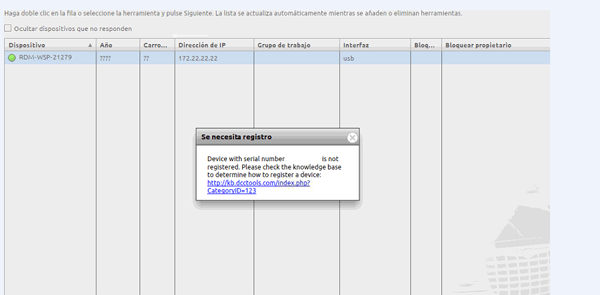
Working Solution:
1. Right click Witech Diagnostic Application-> Properties->Open file location
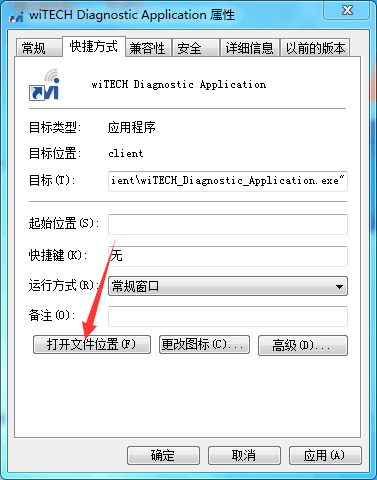
2. Enter C:/Program Files (x86)/DCC Tools/wiTECH/client. Open app-config text file
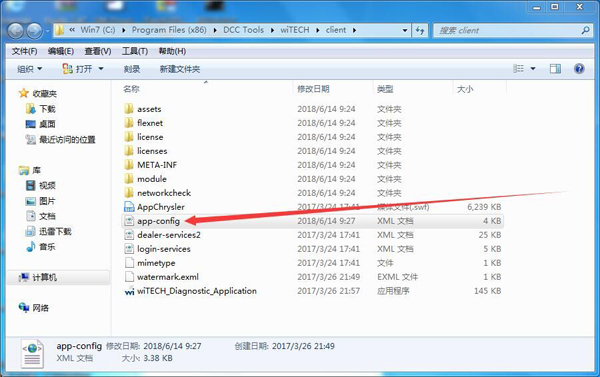
3. Find out "VerificationHash", then the followed "Value", change the first number to any value i.e change 6 to any number between 1-9.
Then save the text file. (Very important!!!)
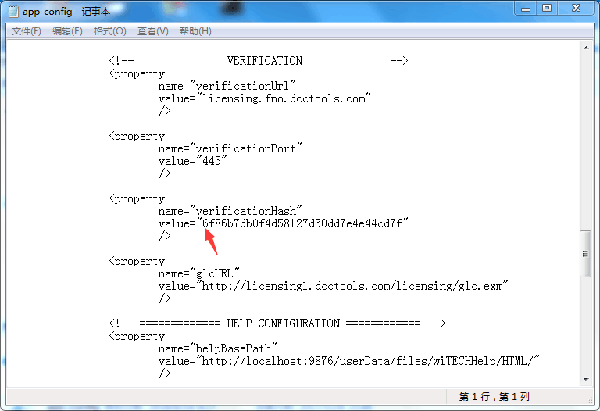
Run Witech Micropod II software.
If it still display message" an internal registration error has occurred ", just close this windows to ignore it.
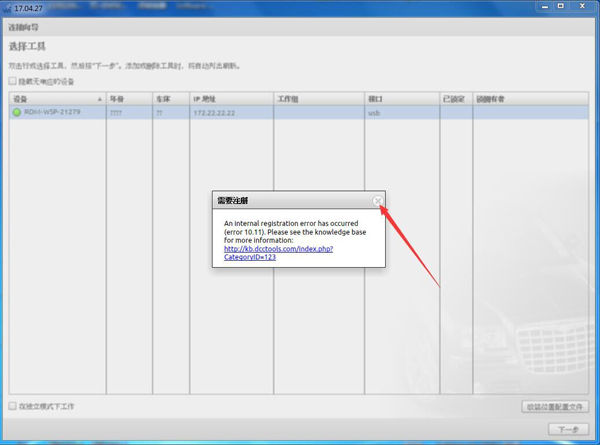
Tick off " Offline work" at the left corner of screen, then you don't need to login.
Click on "Finish".
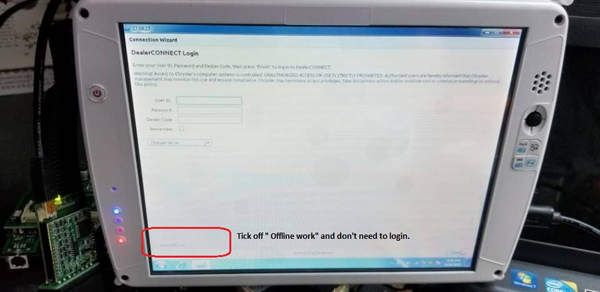
Problem Fixed.
Go on using wiTech MicroPod 2 to diagnose or program Chrysler.
wiTech Micropod2 red light flashes microprocessor 1 isunresponsive solution:
Problem:
I was ready toconnect thewiTECH2 Micropod 2interface todiagnose Chrysler 300M, but after i connected the adapter with laptop, the MicroPod2 indicator light flashed and software prompted error message “microprocessor1isunresponsive”. What’s the problem
Possible cause:
1.Software is not compatible with hardware/firmware.
We have several wiTECH2 Micropod 2 Chrysler diagnostic scan tools clone (SP271-C,SP271-B,SP271), they are made by different manufacturer. Software cannot be mixed used. i.e SP271-C wiTech software can work with SP271-C Micropod II firmware.Please use the default software CD in package.
2. Incorrect connection
Please follow the correct steps to connectthemicropod2
- ConnectwiTech Micropod2to vehicle first
- If the red indicator light turn on, then connectwiTech to laptop
- OpenwiTech software (if softwaredetect newer wiTech version,it will run an upgrade.Wait the upgrade completed. If it does not prompt to update software to newer version, just run software)
If you connect to laptop first (power by USB cable) and run softwareimmediately, software and firmware will automatically synchronous upgradeand thatwill lead to the firmware failure. MUST CONNCT THE DEVICE TO VEHICLE.
If the red indicator flashes, the firmware is damaged. You have to send it back to repair.